Create a Website With Multiple Social Media Feeds
We all love social media and therefore its usage has increased over the years.
Marketers are continuously seeking ways to boost their social media marketing game-plan and with that, the process of displaying social media feeds on website has become the most sought-after marketing strategy for smart marketers and businesses!
One of the easiest ways to leverage social feeds is by embedding them on your site to add a lot more value to it.
But it can be a bit tricky, therefore we have curated this guide explaining the step-by-step process of embedding social media feeds for free on your website.
So let's start exploring the blog and learn more about these alluring social feeds that bring magic to your website.
Adding social media feeds on website retrieves exceptional marketing benefits that you might never think of. First and foremost, it will boost unique and authentic content on your website and give a fresh feel that attracts your audience.
It will enhance your website with a beautifully designed Social Media Widgets like Instagram Widget, Twitter Widget, Facebook Widget, TikTok Widget, YouTube Widget, Google Review Widget and many more. Hence, give a new reason for your customers to stay on your website for longer.
More than that, it will show your new audience that you value the content created by your fans or customers and you appreciate their efforts through your official website.
Moreover, displaying social feeds will let customers find you on all the platforms that they're also active on. Hence, resulting in the increasing number of social reach. In such a situation, you need to offer support on all the channels. An omnichannel support inbox like DelightChat can help you connect your social media channels and emails so that you can respond to customer queries from a unified dashboard.
Before we get into the embedding process, it is first important to understand the various content aggregation channels that are extremely effective for aggregating content.
In this section, we are going to highlight the main aggregation sources that can be used for aggregating content using Tagembed :-
Instagram Feed: These are the Instagram posts with hashtags, mentions, tagged, or any other images, videos, or gifs from the handles of Instagram users.
Facebook Feed: Similarly Facebook feeds refer to the images, audios, videos, etc. from the Facebook page, album, profile, mentions, etc. all together.
Twitter Feed: Collection of Twitter posts with the same hashtag, tag, mention, favorites, lists, etc. all in one place for easy curation.
YouTube Feed: Collection of YouTube video or videos from your account or other YouTube video creator with Channel URL, Keywords, Playlist, and Location.
Pinterest Feed: It consists of assembling Pins or Pinterest images from the handles of Pinterest users or Pinterest boards.
Linkedin Feed: It lets you embed LinkedIn feeds on your website automatically using company URL or you can also add post one by one from a particular URL.
Step 1: Start Create Account/Add Feeds With Tagembed
1. Sign Up to Tagembed to start your free account. Or if you are an existing user login into your Tagembed account.
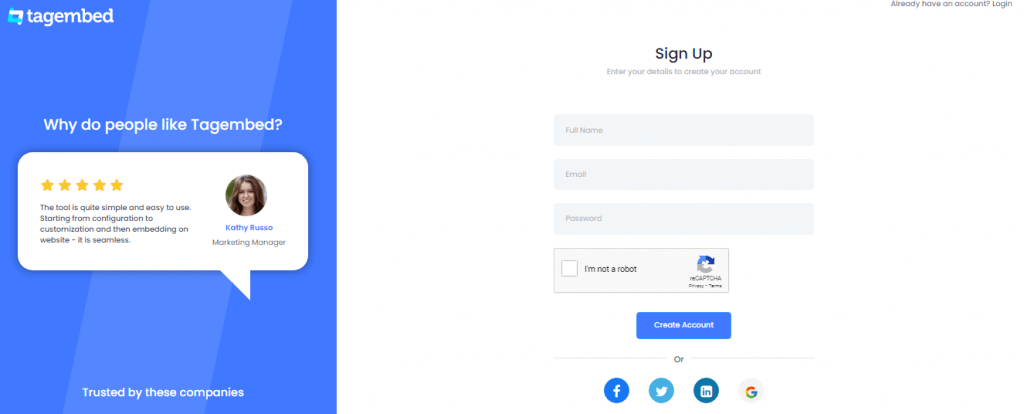
2. (a) You will reach the dashboard section of the tool. Here there will be two options. If you are a new user, then you will be totally ready to begin the aggregation process by simply clicking on the Open button.
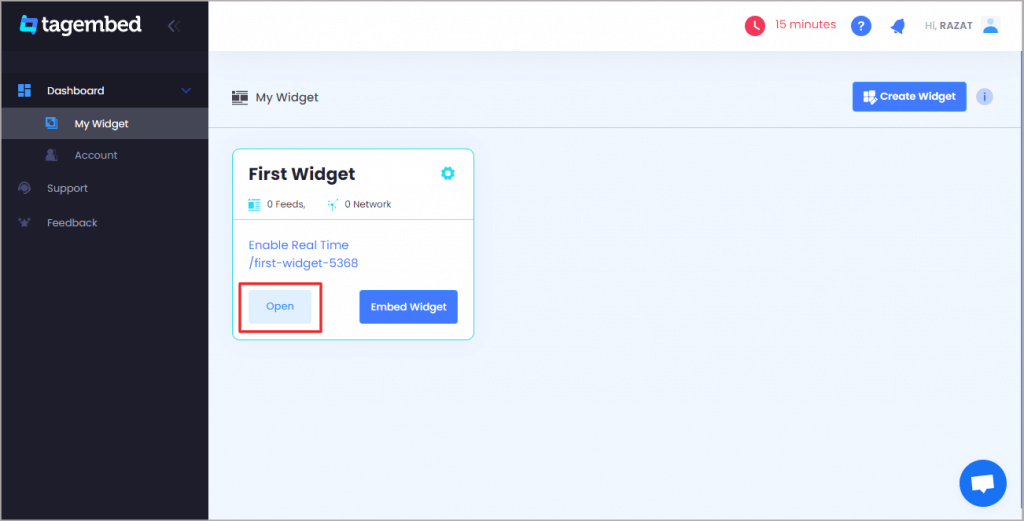
2. (b) However if you have an existing account, you need to create a widget by clicking on the Create widget button in the top right corner. Click on the Add feeds option when done
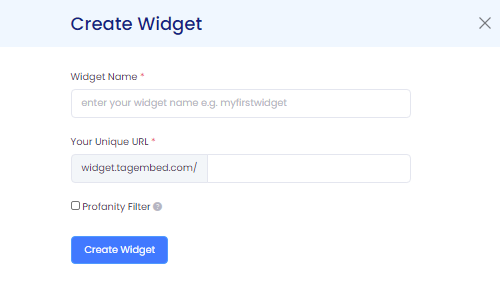
3. A pop-up menu will appear. You need to select the platform from where you wish to aggregate the feeds. You can aggregate content from over 18+ social media platforms like Instagram, Facebook, Twitter, Pinterest, etc.
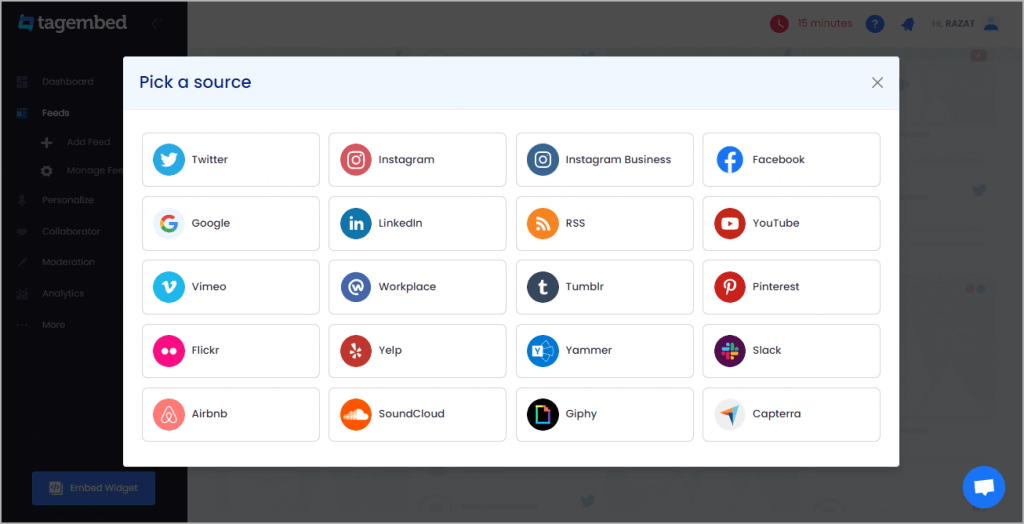
4. Once done, you need to fill in your account credentials and click on the Create Feed option and you will be able to aggregate the social feeds in a couple of minutes on the widget editor
Step 2: Generate And Copy The Embed Code
After aggregating the social media feeds, you will get various customization options from Tagembed to increase the impact and effectiveness of the widget. You can select from a wide range of styling options as per your liking and preferences.
Additionally, you will be able to moderate the content quality before publishing it on the website using the profanity filter in the content moderation panel.
1. Once you are done customizing, click on the "Embed Widget" button.
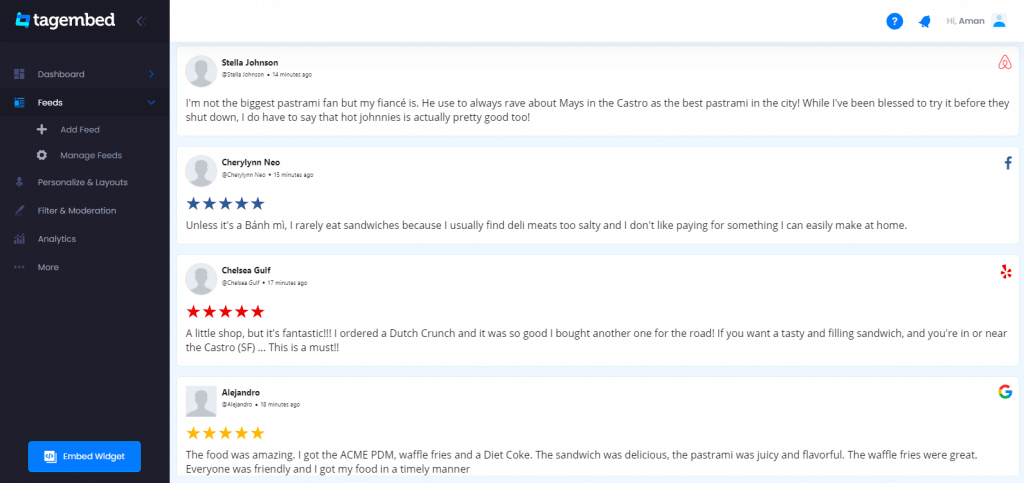
2. Select the website building platform on which you want to embed the social feeds
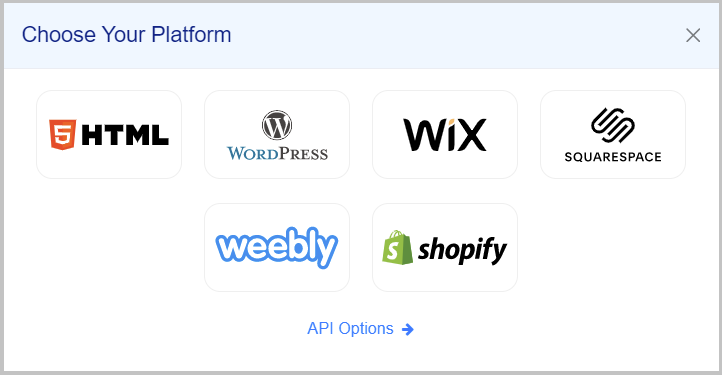
3. Now as per your widget's requirements set its width and height from 'Auto' and 'Fixed'. Click on the "Get Code" button.
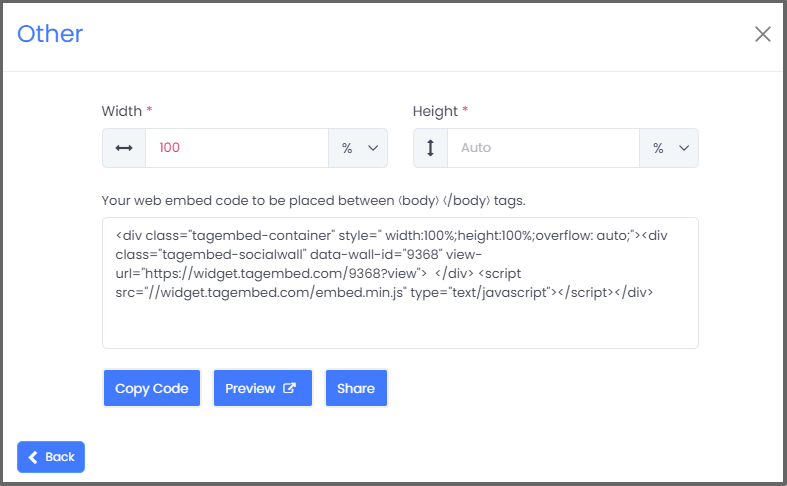
4. Copy the Embed Code to the clipboard and paste it on the clipboard
Once you generate the embed code, you can begin with embedding your curated and customized social feeds on your website without worrying about your CMS platform. Tagembed offers you seamless integration of feeds with different website-building platforms like HTML, WordPress, Wix, Shopify, Jimdo, Weebly, Squarespace, and others well.
Simply select your preferred website building platform and follow the steps mentioned below-
- Login to your HTML website where you want to add social media widget on html.
- Paste the generated embed code and save it.
- You have successfully embedded social feeds on your website.

This free and open-source content management system has empowered businesses of all sizes by helping them to create a robust website.

Follow these steps are:
- Start with navigating to the web page where you want to add the feeds on your WordPress website.
- Now look for a Visual and Text Option, that you will find on the right-hand side.
- Here, choose the Text mode. Then paste the Embed Code where you want display social media feed to WordPress.
- In this last step, you need to click on Update to save the changes.
As of June 2020, Wix claims to have more than 180 million registered users across 190 countries around the world.

Follow these easy steps are:
- Add an element by clicking on the plus button (+) that you'll find on the left-hand side of the screen.
- Now choose More options which are at the bottom of the menu.
- Then select HTML iframe from the Embeds.
- Click the Enter Code on the newly created element.
- Paste the HTML code of Tagembed in the code field.
- In the end, click Apply to save the changes.
Popular as one of the best eCommerce platforms, 'Shopify' helps brands to sell on Facebook, online or in-person.
With over 600,000 merchants on this platform, you can also grow your eCommerce business by customizing this website-building platform.
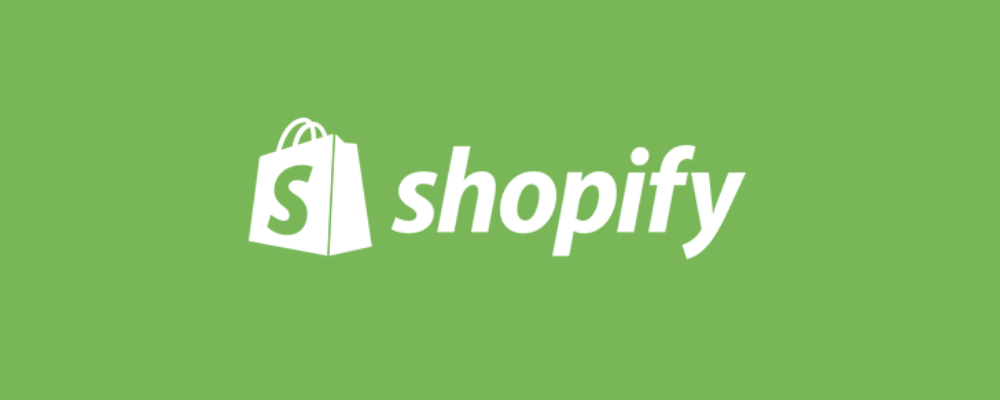
Follow these steps are:
- Begin with login into your Shopify account.
- Now under the Sales Channels section click on Online Store.
- Then in the sidebar, you will find the theme from the drop-down list.
- In the current theme, you will find Action Button. Click on it
- Choose Edit code from the drop-down list.
- Select the web page where you want to add Social Media Feed on Shopify.
- End the steps by pasting the embed code and save it.
As a free website builder, "Weebly" has been leveraged by more than 40 million entrepreneurs to grow their eCommerce business.
Also, simple drag and drop elements make it quite easy to use as they let you embed social media feed wherever you want.
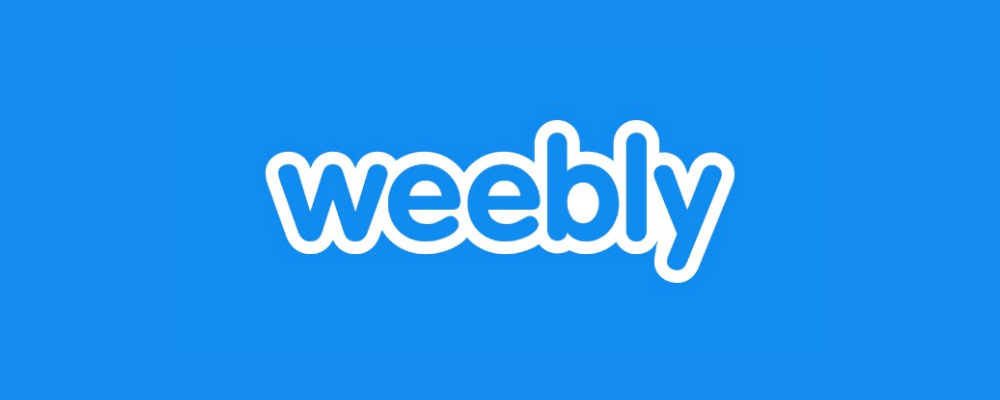
Follow these simple steps are:
- In the menu, find the Embed Code element on the left-hand side of your screen.
- Now drag and drop it where you want to see the all feeds.
- Click on the HTML box and choose Edit Custom HTML.
- Then paste the HTML code to embed feeds on Weebly Website.
- Click on Save to apply the changes.
Since its launch, "Squarespace" has created millions of websites to help brands build themselves, share their stories, and communicate with their customers.
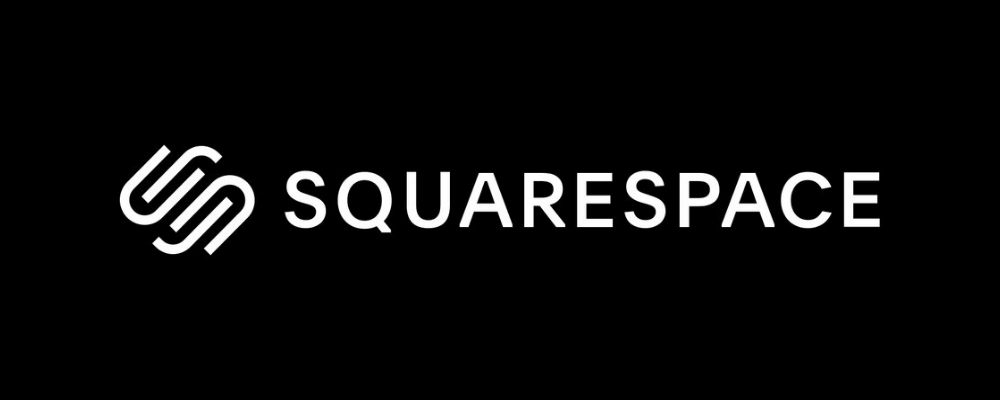
If you want to create an impactful online presence by embedding your social feeds on the Squarespace website, then follow the below-mentioned steps!
- Use Embed Blocks to add your embed code on web pages and extra content to your website.
- Now open a page or post editor and click "Add Block" to embed social feeds.
- Now select Embed from the menu. You can then click the </> icon in the URL field.
- Now paste your embed code on that box.
- End the process by clicking on 'Set' to save changes.
Not so popular AI-powered website-builder- " Jimdo " still has created over 20 million websites in the past 10 years.
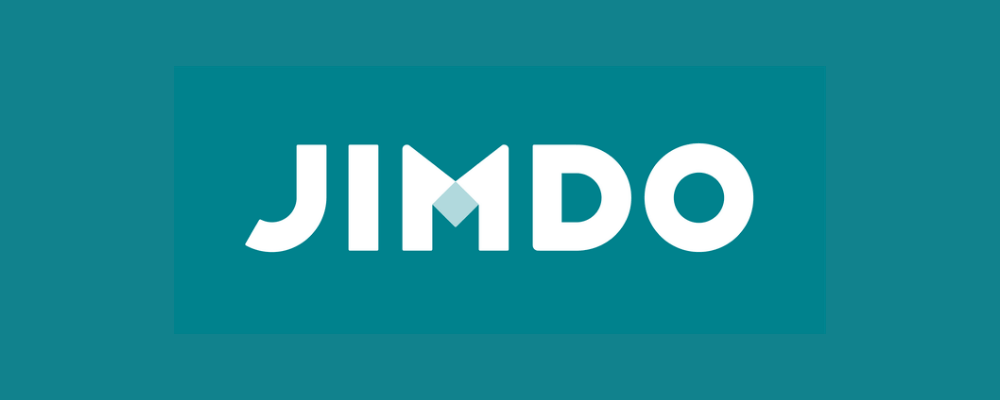
Follow these easy steps are:
- Select the webpage where you want to display your social media feed.
- Now click on the Add Element button.
- Now click on More elements.
- Choose Widget/HTML.
- Paste your social feed code into the code field.
- End up by clicking on Save Button.
Embed Social Media Feeds On Website
Boost Engagagement, Traffic & Conversion By Embedding Social Media Feed On Your Website
Try for free
This is not the end yet, continue reading. We have mentioned 5 proven benefits of embedding social feeds on websites that have been experienced by several brands or business website owners.
Let's start exploring!
This is one of the greatest features of embedding social feeds on websites i.e. it lets you showcase various feeds together under one roof.
And this happens with the help of a social media aggregator tool like 'Tagembed', which allows you to monitor & manage all your social media platforms at the same time.
Social feeds are simply user-generated content that is said to be the most trustworthy form of content. And when it is embedded on your website, you showcase social proof for your brand.
This way you can generate trust amongst your potential customers and therefore make them more loyal toward your brand.
3. Reduces Site's Bounce Rate
The duration of the visitors staying on your website makes a lot of difference on your website.
Once you embed fresh, dynamic & vibrant content on your website in the form of a social media feed, you automatically reduce the bounce rate effectively.
If simply put, the longer visitors will stay on your site, the better results it will show. So, don't let the audience go off-page as it will harm your site performance significantly.
4. Increase Engagement
Social media feeds are quite a dynamic form of content that is highly engaging as compared to any other form of content.
When you display this content on your website, you urge your audience to stay and explore the website more that leads to an increase in the overall engagement of the visitors.
5. Boosts Conversion Rates
Incorporating social media content brings the point of inspiration and point of sales under one roof. You can choose a beautifully designed website popup template and display the social feeds there.
Therefore, user-generated content encourages your site visitors to convert into your customers by letting them make a quick purchase decision.
Conclusion
Social media marketing is the major aspect of promoting your business and selling your services online.
But as customer trust is the hinge for online marketing, it is taking away many paying customers from businesses.
Hence social feeds are opening doors for businesses, as it is user-generated content and voluntarily shared by them on social media channels featuring your brand or business.
Thus, you can enhance your marketing strategies by integrating social media posts on your website and drive your potential customer's trust with your beautifully ornate website.
FAQ
Free Social Media Aggregator
Embed social feed from Facebook, YouTube, Instagram, Twitter on your website, like a PRO
Invalid Email Address No Credit Card Required

Source: https://tagembed.com/blog/social-media-feeds-on-website/
0 Response to "Create a Website With Multiple Social Media Feeds"
Post a Comment